Yesterday's technologies - tomorrow!
Re-inventing the wheels since 1982!
// the slogan of Microsoft (c) Corporation (TM)
Re-inventing the wheels since 1982!
// the slogan of Microsoft (c) Corporation (TM)
Abstract
A new email system of the University of Newcastle (NUmail) is proven to suffer from that-is-to-say web-interface from Microsoft (c) Corporation (TM). As an alternative way of working with email without dealing with web-interface, email clients such as Microsoft Outlook or Mozilla Thunderbird may be considered. It will be shown in this paper that using IMAP protocol it is possible to synchronize the content of the mailbox with server mailbox. Thus one can use benefits from email client (normal human interface) and from web-interface (being away from workplace).In this paper, a way of send/receive email from NUmail account without web-interface is proposed. Configuration options for IMAP/POP3 (incoming mail) and SMTP (outgoing mail) for NUmail are provided. Experimental results on successful configuration OpenSource email client Mozilla Thunderbird are presented.
Introduction:
How to configure mail-client for sending and receiving NUmail?
First of all, this note is concerned on Mozilla Thunderbird v3 (main window is shown in Fig.1), but with little imagination one can easily configure any other mail client. Be sure that your mail client is able to change connection's security method - otherwise you can't send or receive messages. Thunderbird can do it; besides it is OpenSource, License-clean, free and cross-platform (Mac and Linux users are welcome) - why no to try it?How to configure mail-client for sending and receiving NUmail?
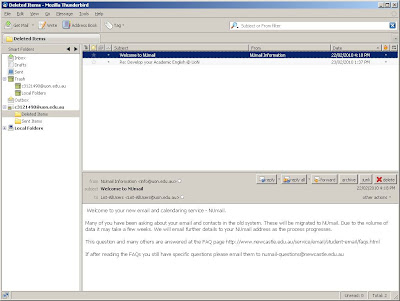 Figure 1. Main window of Mozilla Thunderbird email client -
Figure 1. Main window of Mozilla Thunderbird email client - here our mail will be mirrored.
Experimental results
Yes, it took several hours from Rodrigo and me to make it works. I'll try to describe the process as simple as possible - actually, it requires only a few pushed buttons and mouse clicks.
No matter of which mail client do you use, first of all let's log in MSLive mail under your account (we need it to obtain correct mail server's parameters). In the top-right side of the screen you can see round blue HELP button like that: (?) <-- near this button there is a small down-arrow (See Fig. 2).
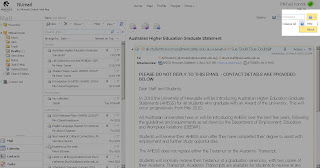 Figure 2. Actual parameters of email server's options are here.
Figure 2. Actual parameters of email server's options are here.Push that small down-arrow, and that in the opened menu - About. That will open a window with supplementary information about current letter like that:
Authentication type associated with this Outlook web application session:
Public login: No External
POP setting:
Server name: pod51004.outlook.com
Port: 995
Encryption method: SSL
External IMAP setting:
Server name: pod51004.outlook.com
Port: 993
Encryption method: SSL
External SMTP setting:
Server name: pod51004.outlook.com
Port: 587
Encryption method: TLS
That's what we need! Now we should use those parameters (especially selected with bold font) for our email client.
Experimental results: Receiving mail from UON via mail client
The parameters for incoming mail are as follows (from the window as described above):
Mail protocol: IMAPNote: you can use POP protocol as well, but IMAP has very nice features like synchronizing folder's content. This means that in your mail client you will have a duplicate of server's mailbox content (e.g., you delete all messages in trash bin and same occurs on the server).
Incoming mail server (IMAP-Server): pod51004.outlook.com
Port: 993
Connection Security (for Thunderbird): SSL/TLS
Secure authentification: NO
login: c1111111@uon.edu.au <--- replace 111111 with your StudentID number
password: accesskey+birthdate <------ your usual password for access to UNI webservices
The actual configuration for my Thunderbird mail client looks like that:
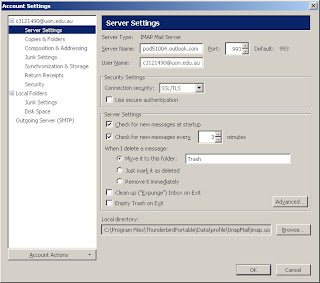 Figure 3. Thunderbird's configuration for incoming mail (in order to receive mail without web-service).
Figure 3. Thunderbird's configuration for incoming mail (in order to receive mail without web-service).If all steps and parameters performed correctly, you can receive all of your mail from the NUmail account. But we want to send our mail either, so we need to configure outgoing mail settings, too. That's not difficult and actually is almost similar to the configuration if incoming mail. Steps for configurations are provided below.
Experimental results: Sending mail from NUmail account
Now we have to configure the parameters for outgoing mail. The parameters for sending mail are the following:
Mail protocol: SMTPYes, the connection security method for sending mail is different: in Thunderbird, it is STARTTLS. After that you can send our mail.
Incoming mail server (IMAP-Server): pod51004.outlook.com
Port: 587
Connection Security (for Thunderbird): STARTTLS
Secure authentification: NO
login: c1111111@uon.edu.au <-- replace 111111 with your StudentID number
password: accesskey+birthdate <----- your usual password for access to UNI webservices
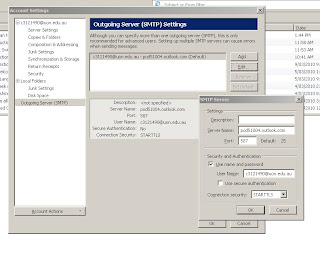 Figure 4. Thunderbird's configuration for outgoing mail (in order to send mail without web-interface).
Figure 4. Thunderbird's configuration for outgoing mail (in order to send mail without web-interface).As you see, if all configurations are correct, we can send and receive email from the account by email client and avoid to log in to that web interface.
Conclusions and Discussion
That's not a rocket science, right? But wait a minute - there is one more feature! Do you remember that stupid restriction of sending UON mail only as C1111111@uon.edu.au address?
With email clients you can override it: just write down in your mail client's account settings normal addresses like ali.baba@uon.edu.au - and for now on you can send your mail with your normal address.
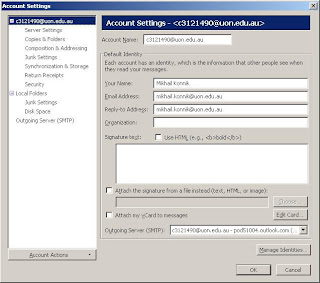
Anyway, your address like name.surname@uon.edu.au is only an alias to c1111111@uon.edu.au so you can receive email on both addresses - and there is no excuse of stupid limitation of sending only from c111111@uon.edu.au mailboxes.
Acknowledgments
I would like to thank my colleague Rodrigo for his heroic efforts, titanic fortitude and detailed investigations of mail server's parameters (Rodrigo, ask me for a beer at any time). Without his precious information we all (including the author of this text) would still wasting our time fighting with that web-interface.
This work was performed under financial support of THE UNIVERSITY OF NEWCASTLE INTERNATIONAL POSTGRADUATE RESEARCH SCHOLARSHIP (UNIPRS) that is infinitely and truly appreciated by the author.
Any suggestions and corrections are welcomed in comments below (no registration needed).
No comments:
Post a Comment